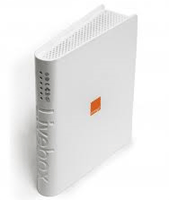 Orange Livebox is a high speed wireless router offered FREE to Orange home broadband customers.This orange wireless router allows you to setup wired internet connection using Ethernet cable as well as wireless connectivity using 802.11g or 802.11b protocols. The device was launched in 2010 and lacks 802.11n (the advanced wi-fi standard that can enhance wireless range) which the latest Bright box wireless router comes with.
Orange Livebox is a high speed wireless router offered FREE to Orange home broadband customers.This orange wireless router allows you to setup wired internet connection using Ethernet cable as well as wireless connectivity using 802.11g or 802.11b protocols. The device was launched in 2010 and lacks 802.11n (the advanced wi-fi standard that can enhance wireless range) which the latest Bright box wireless router comes with.
Livebox allows you to make VoIP calls using second line, for which the registration has stopped in October 2010. This feature used broadband connection to make cheap calls compared to landline and was available on selected broadband packages until September 2010.
The router comes with multiple ports (both Ethernet and USB) so you can Connect PCs, laptops, game consoles and printer. The device supports Windows (Windows 2000, XP, vista, Windows 7) and Mac OS.
The broadband installation kit comes with ADSL filters, RJ11 Ethernet cable, power adaptor, installation CD and manual book.
Orange Livebox Setup
Livebox installation using wired setup

- Make sure that filter is connected to the Master socket
- Connect filter to LiveBox using phone cable. You can also connect phone to the free socket on the filter.
- Now, plug one end of the network (Ethernet) cable into Livebox.
- The other end should be plugged into PC/laptop.
- Connect Livebox to the mains with power cable.
- Swicth on the main and the router.
- If the line is active, the light on Livebox will soon start to blink.
- Insert the installation CD.
- Choose the option ‘I want wired connection’ and follow the instructions,
- When asked, enter the username and password that you have received via email after the sign-up.
- If the user log in details are correct and the connection is proper, you will get the message that the setup is ready and you can start browsing.
- make sure that sofware like anti-virus or firewall allows you to install the required files.
- make sure that power cable and Ethernet cable are properly connected.
- check the broadband filter
- make sure that you entered correct username & password details (password is case sensitive).
- Before setup, make sure that your PC or laptop has a wireless network card or adapter as you do not get it as a part of Livebox kit. New PCs and laptops come with built-in wireless adapter, however, if you use older computers without this equipment, Orange recommends that you buy one like Speedtouch 122g Wireless Adapter from its stores.
- Make sure that filter is connected to the Master socket
- Connect filter to LiveBox using phone cable. You can also connect phone to the free socket on the filter.
- Now, plug one end of the network (Ethernet) cable into Livebox.
- Connect Livebox to the mains with power cable.
- Switch on the main and the router.
- If the line is active, the light on Livebox will soon start to blink.
- Insert the installation CD.
- make sure that sofware like anti-virus or firewall allows you to install the required files.
- Choose the option ‘I want wireless connection’ and follow the instructions.
- When asked, enter the username and password.
- If you use external wireless adapter, install the driver files on your PC/laptop.
- If you use laptop with built-in wireless adapter, just press the Function (Fn) button that has wireless symbol.
- Set Livebox to pairing by pressing button 1 on the side of the router.
- Install Livebox using wired or wireless option.
- Connect to internet.
- To install, wireless adapter, you will need to enter SSID (product name) and WEP key (printed on the base of the router).
- This will install all the driver files.
- Then, plug the adapter into laptop or PC.
- The installation will start and follow the instructions.
- Make sure that sofware like anti-virus or firewall allows you to install the required files.
- Then, you will need to switch Livebox to pairing mode i.e., wireless mode, by pressing button 1 on the router.
- If Livebox is wirelessly installed, you could see the wireless icon on the display.
- Open View Available Networks’and select the SSID of LiveBox router from the list .
- Click ‘connect’.
- Enter the network security key (WEP) and press wireless button to allow Livebox to get a new wireless adapter MAC address and click OK.
- Make sure that your PC has wireless adapter or you have installed external adapter.
- Connect Livebox to computer using ethernet cable.
- Switch on Livebox and set to ‘pairing mode’
- Open Control Panel and select Network Connections.
- Double-click on the Wireless Network Connection.
- Select Livebox from the list of Wireless Network Connections.
- Enter the WEP (security) key and click connect.
If you experience problems while installing,
Livebox installation using wireless setup

How to install external wireless adapter (SpeedTouch 121g)
How to setup Wireless connection?
Windows 7
Windows XP
How to configure or change Orange LiveBox settings?
Sometimes, other wireless devices can interfere with broadband signals, resulting in connectivity problems. To improve the reception, you will need to change the channel in the router.
To change the channel
- Connect Livebox to computer using ethernet cable.
- If you see Configure Livebox icon on the display, click on it.
- Alternatively, open a browser and type the url: (Orange Livebox IP). Soon a window appears and type in following details:
- Username: admin
Password: admin - Go to Security > Wireless Connection > Change Channel.
- Choose the channel number that could fix your problem.
- Finally press ‘submit’ button.
- Do the steps 1,2,3,4,as above,
- Go to Security > Firewall > Select (setting)
- Choose the level of setting
Orange Livebox has its own firewall which can be set to low or medium or high level of protection. You can easily change the firewall settings, . Some applications like online games via consoles may not work properly, if you have turned the firewall on your PC as well as turn the firewall in the Livebox to high setting. In that case, change firewall settings to low in your Livebox.
To change firewall settings:
Orange Livebox wireless comes with both WEP and WPA wireless security features which are enabled, by default. It is better to leave these settings as they are as they ensure complete online security.
Sometimes you may need to configure ‘port forwarding’ whenever you want to connect and setup a server. To do it, go to Configuration > Advanced and click on Router. On the new window, click on ‘add’. You will need to name the new service and choose the port and enter the IP Address of the server.